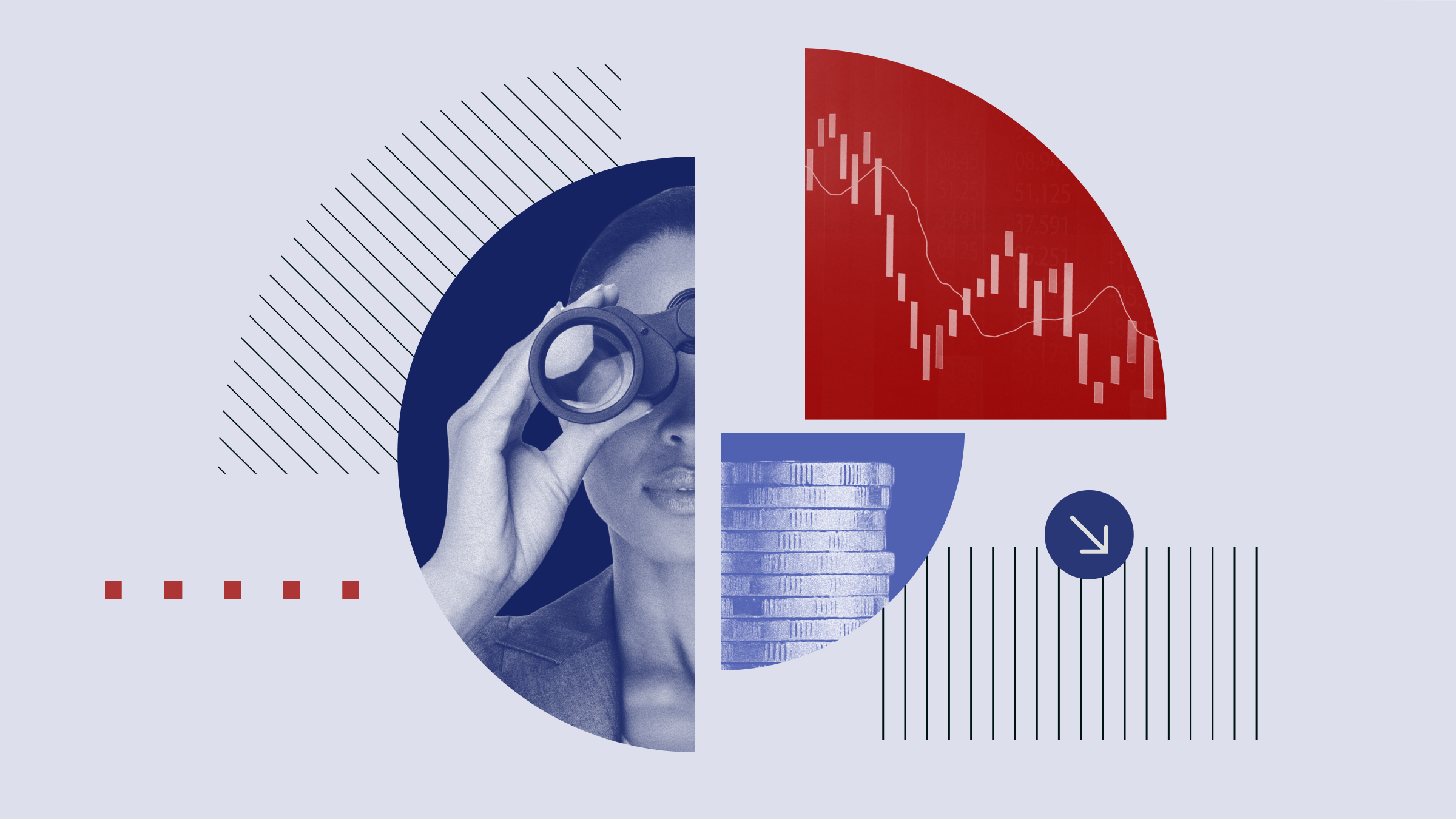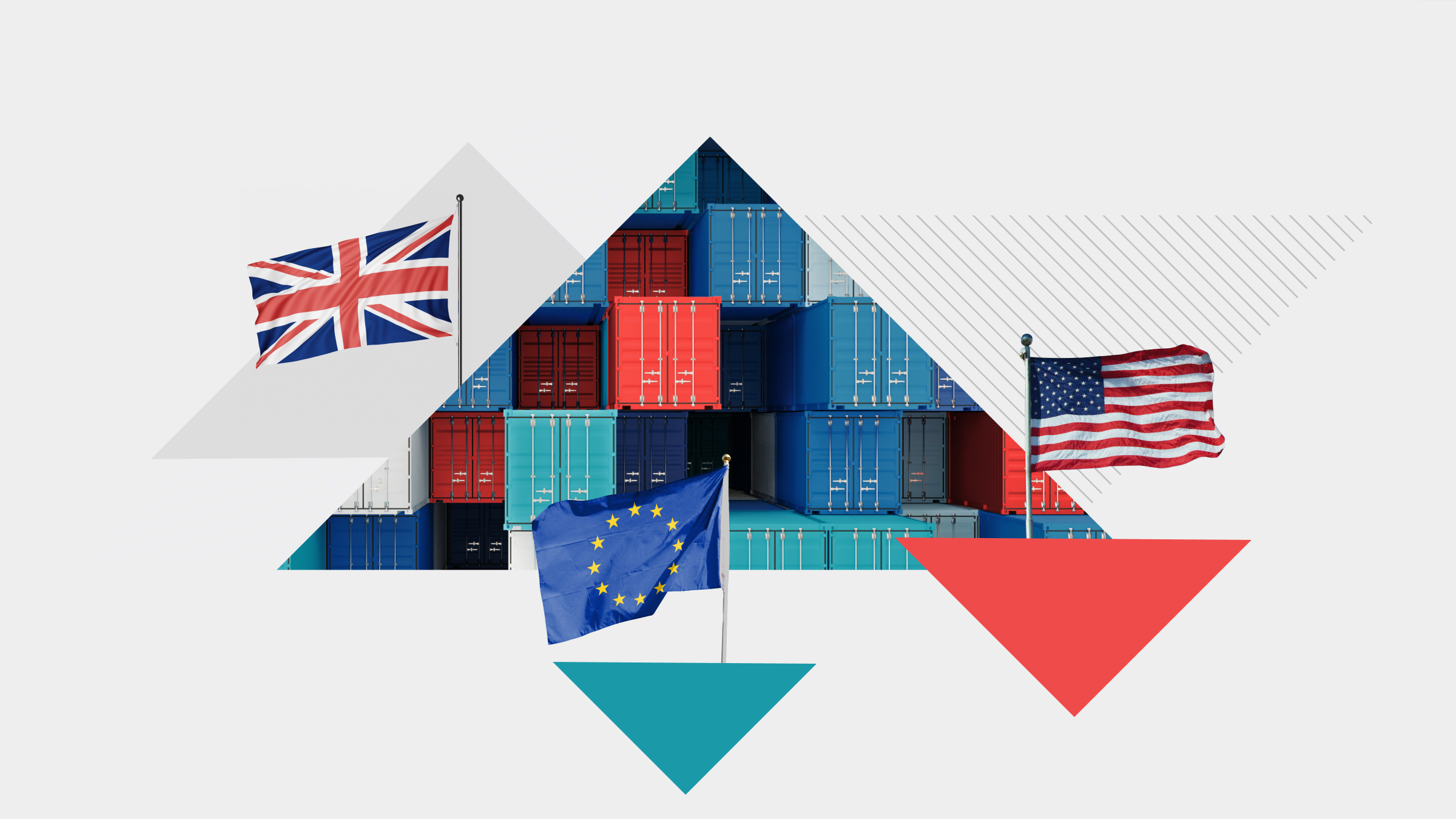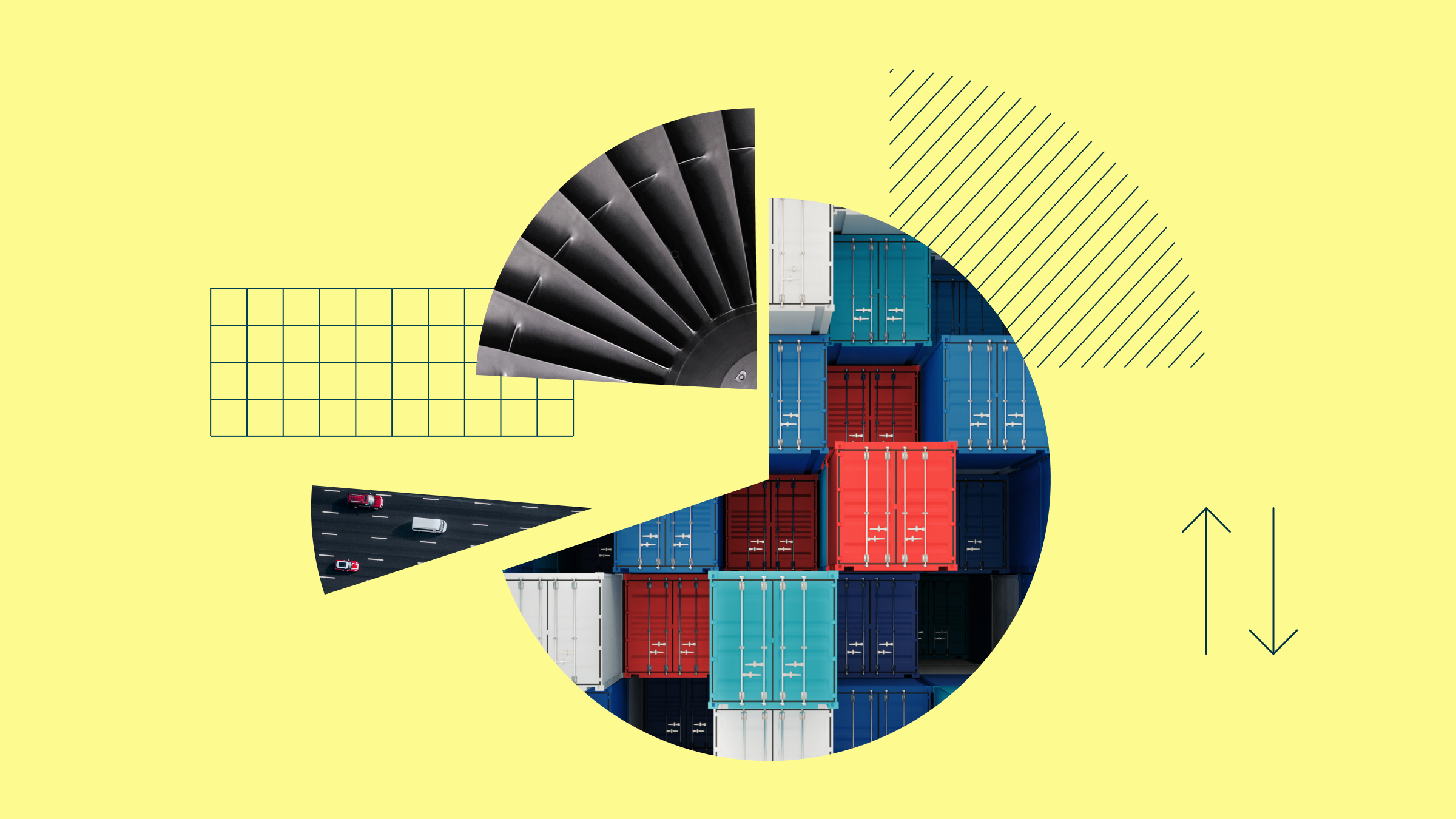The following is part of our Financial Planning To-Do List special report.
When I speak to groups of retirees, I tell them that one concrete task I really hope they'll accomplish after hearing my talk is to create a master directory -- a fancy name for a simple document that details each of their investment accounts and other financial relationships they have.
Having such a document can provide a handy overview of your investments; you can see at a glance your major assets and other financial dealings, such as loans and insurance. Such a document can also serve as an invaluable part of the estate planning process. If you should become disabled or die, your loved ones wouldn't have to go ferreting through your file cabinets or hack into your computer in order to identify your assets; they'd have all the basic data they need right in that single document.
To help light a fire under you to complete a master directory, we've created a template. Note that this template is designed for users with access to Adobe Acrobat, which enables you to password-protect your document. If you are opening this template with Adobe Reader (rather than Acrobat), you'll need to print out the document and write your answers in the fields provided. You'll then need to store your document in a safe location, such as a locked file drawer or safe deposit box.
Alternatively, if you'd like to customize your document to suit your parameters, you can set up a file with similar fields in Microsoft Excel or Microsoft Word. Both programs enable you to password-protect your document.
No matter what format you use for your directory, be sure to follow these steps.
Step 1: Document key individuals.
On Page 1, list the individuals and financial firms that you do business with, along with their contact information. Append additional pages if needed--for example, if you have separate insurance agents for life insurance and property and casualty insurance, or if you have multiple financial advisors and bankers.
Filling out this page may also have the salutary effect of sparking an awareness that you need to revisit certain aspects of your financial life. In filling out my own master directory, for example, I remembered that our family's estate-planning attorney had retired and that we needed to research a replacement.
Step 2: Document key assets.
The bulk of the master directory centers around documenting your various financial assets: company retirement plan accounts, RRSPs/RRIFs, TFSAs, brokerage accounts, bank accounts and real estate holdings, among others. Don't get too bogged down in tracking down your account values to the penny, as they're obviously subject to change; a ballpark estimate is fine.
Here again, you may need to append additional pages to accommodate all of your accounts. If you have many accounts, some of them quite small, use the master directory process as a call to streamline. Consolidating account types can reduce financial clutter, obviously, and maintaining fewer larger accounts may also entitle you to breaks on fees, free financial advice, or other perks.
If you own collectibles or other valuable financial assets not accounted for on the form, attach additional pages to document those as well.
Documenting your financial assets can also help provide the baseline for a review of your estate-planning documents. If you have major assets that are unaccounted for in your estate plan, it's time to update your plan to incorporate them.
Step 3: Document key liabilities.
Page 4 is for the other side of the ledger -- your household's key liabilities, including mortgages and credit card debt. At the risk of stating the obvious, if your liabilities dwarf your assets, that should be an impetus to give your plan a thorough review.
Step 4: Keep it secure.
So, you've just completed a compendium of highly sensitive information. That calls for taking steps to keep the document safe. If you created your master directory using Adobe Acrobat, go to File>Properties>Security and check the box marked "Require a password to open this document." (As noted above, Adobe Reader doesn't offer password protection; you'll need to print out your PDF, write your answers in the fields provided, and save the physical document in a safe place.)
If you created the document in Microsoft Excel or Microsoft Word, click "Info" in the left navigation pane. On the Permissions tab, click on "Protect Workbook" (or Protect Document, for Microsoft Word) and then "Encrypt With Password" in the drop-down menu. You'll then have the opportunity to enter your own password.
If you created a physical document and hand-wrote your responses, be sure to save it in a safe place, such as a locked file drawer or safe-deposit box.
Step 5: Let a trusted loved one know.
The last step in the process is to let a trusted loved one know that you've created this document, as well as where to find it and how to gain access to it. You'll want to let your spouse know of this document's existence, as well as the person to whom you've given power of attorney for your financial matters and/or your executor.